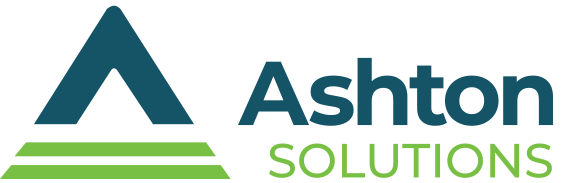Tip of the Week: How to Keep a Laptop Tidy
 I don’t mean to gross you out, but have you ever considered how disgusting your laptop is? Studies have compared the relative cleanliness of a keyboard and a toilet seat… and unfortunately, the keyboard wasn’t the cleaner of the two. This is why it makes sense to regularly give your laptop devices a good cleaning, and why we’ve put together some tips to ensure you safely sanitize a laptop device.
I don’t mean to gross you out, but have you ever considered how disgusting your laptop is? Studies have compared the relative cleanliness of a keyboard and a toilet seat… and unfortunately, the keyboard wasn’t the cleaner of the two. This is why it makes sense to regularly give your laptop devices a good cleaning, and why we’ve put together some tips to ensure you safely sanitize a laptop device.
To do so, we’ll start at the screen, and work our way around from there.
Cleaning the Screen
Use a Microfiber Cloth to Clear Dust
Unless you want to ruin your screen (and we can’t imagine why you would) you can’t just grab any old cloth and start scrubbing. Microfiber cloths are ideal for clearing dust from computer (or laptop) screens. Ideally, you will have access to microfiber, but if you’re in a pinch, almost any cloth will work… it may just leave some lint. Having said that under NO circumstances should you use paper towels or tissues.
In addition, try not to press too hard as you’re dusting your screen. You could cause some damage by applying too much pressure.
Carefully Clean the Screen
Remember, we’re working with an electronic device here – water isn’t going to get along with it too well. To protect your laptop, you will want to use distilled water. Soaking a clean sponge, and wringing it out until it’s practically dry, lightly wipe your screen. If there are still spots, you might add a small drop of gentle dish soap into your distilled water. If your device has a touchscreen, check if the soap is safe for its finish.
You have some other options as well, if you aren’t comfortable bringing water so close to your laptop. A cleaning wipe is a good option, as long as it doesn’t contain ammonia or bleach (as these can damage your screen). Whatever you do, don’t use a commercial glass cleaner on your device.
There are screen-cleaning kits made specifically for this purpose, so when in doubt, use one of those. Once your screen is cleaned, you can get rid of any streaks by gently rubbing it with a clean microfiber cloth in a circular motion.
Cleaning the Keyboard
Shaking Out Debris
Most of the cleanliness issue around the keyboard area pertains to debris working its way into the keys. Cleaning out your laptop’s keyboard is much like cleaning out a desktop’s keyboard: hold it upside-down and shake – although you will, of course, want to be very careful while doing this with your laptop. Tilting it slightly can help get extra junk out as well.
Using Compressed Air
Whatever you can’t shake out, you can likely blow out with a can of compressed air. In order to avoid simply pushing the debris further into your device, you should apply the compressed air at a 75-degree angle.
Cleaning the Keys
Finally, the keys themselves. You can use a cotton swab to gently (are you seeing a pattern yet?) get the rest of the grime from them. If the grime is proving stubborn, lightly dampening the swab with rubbing alcohol can help loosen it – on top of giving your keys a nice polish!
Cleaning the Case
Polishing Your Device
Finally, you should get rid of any remaining grime on the rest of your laptop. Similarly to your display, you will want to create a basic cleanser. Again, don’t use bleach, ammonia, or any other store-bought cleansers (unless these cleansers are designed to clean electronics).
For this cleanser, use equal parts rubbing alcohol and distilled water. You will want to make sure that none of this gets on the screen, as the rubbing alcohol can damage it. Barely dampening a sponge – it shouldn’t drip – in your solution, gently clean your laptop’s exterior and (if you so choose) the touchpad. Avoid the ports – we’re taking care of them next, and it would be a shame to damage the device at this point.
Spot-Treatment on Small Details
The rest of the crevices around the device, including the ports, should be gently cleaned with cotton swabs and compressed air. Once this has been done to your satisfaction, give your entire device another once-over with a microfiber cloth, and your device will be clean!
Once this process is completed, your laptop will be considerably cleaner. This means you’ll probably feel a little better about being productive with it! For more tips regarding your technology and how to best use it, subscribe to our blog!