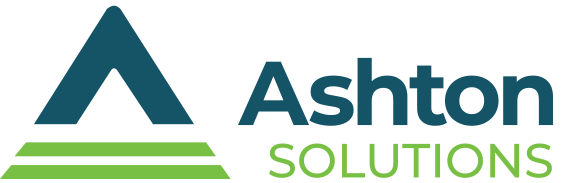Tip of the Week: How to Find Your Downloaded Files in Android
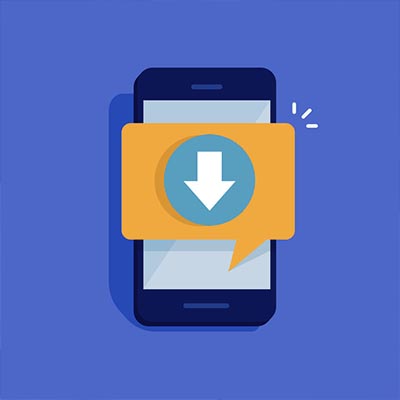 Smartphones have become an important part of our lives, whether it’s for personal or professional purposes. Downloading media to devices rather than computers was practically unheard of, but nowadays it’s commonplace. Now that we mention it… where exactly do those files wind up going on an Android device? This week’s tip is all about how to find your downloads on an Android device.
Smartphones have become an important part of our lives, whether it’s for personal or professional purposes. Downloading media to devices rather than computers was practically unheard of, but nowadays it’s commonplace. Now that we mention it… where exactly do those files wind up going on an Android device? This week’s tip is all about how to find your downloads on an Android device.
The first method utilizes Android’s built-in File Manager.
Using the File Manager
Your device likely came pre-installed with file management software. To find this software, you need to go through your app drawer. Next, you need to open a specific application. Depending on the device you’re using, you will be looking for Downloads, My Files, or File Manager. When accessing the application, you should see at least one folder for your internal storage. If you have expanded your internal storage with an SD card, your settings might be sending you to your expanded storage. Once you’ve found your download folder, access it. You should see a complete list of all files you’ve downloaded in chronological order. You can, of course, change this preference.
Finding Downloads In Google Chrome
Accessing the Chrome browser application will give you an alternative method of finding your downloads, assuming you used Chrome to download them. Tap the three-dot menu at the top-right corner and select Downloads.
You’ll find your list of downloaded files in this location, where it can be filtered through the use of the hamburger menu button. You can select a file type to sort your downloads by. Furthermore, you can use the magnifying glass search function to find a specific file.
Data is incredibly important for all users, but it’s only helpful if you know where to look. What are some other ways you can use smartphone technology to make your workday easier? Let us know in the comments and be sure to subscribe to our blog.