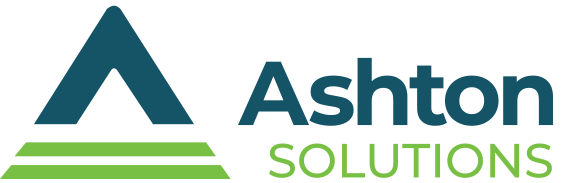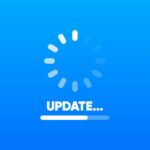The modern workforce depends on collaboration, which is one reason why solutions like Slack have taken off in recent years. Another reason for this is that it’s very user-friendly with many shortcuts built right into the interface. Here are just a few of these shortcuts that can save your business time during the workday.
 Navigating Slack
Navigating Slack
Open direct messages menu – Ctrl +Shift + K
Browse all channels – Ctrl + Shift + L
Previous (unread) channel or direct message – Alt (+ Shift) + Up Arrow
Next (unread) channel or direct message – Alt (+ Shift) + Down Arrow
Access the Quick Switcher – Ctrl + K
Switch to previous workspace – Ctrl + Shift + Tab
Switch to the next workspace – Ctrl + Tab
Return to the previous channel – Alt + Left Arrow
Marking Up Your Messages
Mark all messages in current channel or direct message as read – Esc
Mark all messages as read – Shift + Esc
Mark a message as unread – Alt + Click
Creating Messages
Edit your last message – Up Arrow in empty message field (this shortcut changes to Ctrl + Up Arrow if Use up and down arrows to cycle through your typed history is enabled)
Bold selected text – Ctrl + B
Italicize selected text – Ctrl + I
Strikethrough selected text – Ctrl + Shift + X
Quote selected text – Ctrl + Shift + >
Convert selected text into a numbered list – Ctrl + Shift + 7
Convert selected text into a bulleted list – Ctrl + Shift + 8
Viewing All Keyboard Shortcuts in Slack
For a complete list of shortcuts in Slack, press Ctrl + /.
Keyboard shortcuts appear in some way for most programs that are out there, even though their functions might differ between them.