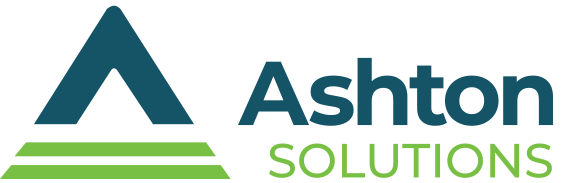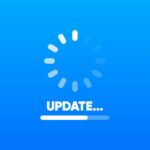Who is Handling These Critical IT Tasks In Your Organization?
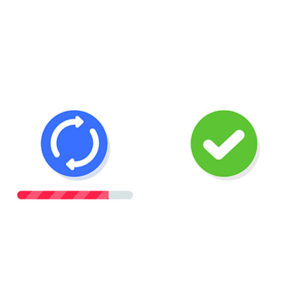 If you have a dedicated internal IT person or team, chances are you’re in pretty good shape when it comes to updating (patching) and monitoring your software and systems. This should be happening on a regular basis, and when done properly, it’ll be automated so that your team doesn’t have to spend too much of their time going from machine to machine.
If you have a dedicated internal IT person or team, chances are you’re in pretty good shape when it comes to updating (patching) and monitoring your software and systems. This should be happening on a regular basis, and when done properly, it’ll be automated so that your team doesn’t have to spend too much of their time going from machine to machine.
On the other hand, if you don’t have dedicated IT support (in house or outsourced), you might find yourself waiting for a full-blown IT issue before you call your go-to person. The reality is that your internal, non-IT staff should not be responsible for the job of your IT department, and if you are relying on someone externally to handle your technology help, then you’ll want to make sure they tick all of the following boxes.
Windows and Server Updates
Microsoft issues patches and security updates for its operating systems and products on the second Tuesday of each month, but others might be released on a less-than-predictable basis. It’s easy to fall behind if you don’t have someone applying all of them, and depending on your infrastructure, you might even find complications which make it hard to run these updates. This doesn’t make them any less important, though, and you should address them on all user devices.
Software Updates and Patches
Of course you don’t use only Microsoft products, and your other software will likely be on a different, more sporadic patch and update schedule. Be sure to test your updates before you run them (Ashton starts with a small test bed before moving to a larger subset of our client base, and then finally rolling out to all clients), and make sure they don’t disrupt your operations. No matter how well-intentioned these updates are, they can occasionally break other things.
Antivirus Definition Updates
Virus definitions will need to be updated on a regular basis, as new threats are always being discovered and defined by security researchers. This process usually happens automatically without your involvement, but you should still make sure that the end user isn’t accidentally holding it up. You can use a centrally managed antivirus solution to deploy these definitions effectively. Most importantly, you need to remind your end users to restart their devices whenever they get that popup reminder.
Daily Backup Checks
Do you know what happens when you skip just one day of backup checks? You could go who knows how long without an adequate backup. In the best-case scenario, you discover that a backup isn’t taking properly well ahead of when you need to deploy it so that you will have your system in place for when you do need it, but imagine if you go days, weeks, or even months without proper data backup occurring. Be sure to check your logs for any signs of corruption and audit the backup system in its entirety. Your daily backup check should also include a random restore at least once per week to make sure the system is working the way it’s supposed to, followed by a thorough monthly examination. Remember- just because your backups are working properly doesn’t mean that you can restore them in the event of a disaster.
Check Event Logs On Servers
If you are checking event logs for your servers on a daily basis, you can proactively put a halt to a lot of issues you might encounter. This includes security-related issues or errors on your end that could cause downtime. Finding issues before they escalate is crucial to preventing downtime.
Check Disk Space Across All Critical Devices
You should check disk space for servers and workstations on your network, as a device which has a full hard drive could create plenty of problems on your infrastructure. A properly configured network will have monitoring tools in place, allowing you to catch these issues before they become problems. If you’re not able to improve the device by adding more storage, you may at least be able to free up some storage.
Review Firewall, Wi-Fi, and VPN Access Logs
You should always know who or what is connecting to all of your networks. If you keep track of traffic and identify potential problems which could be indicative of security or network configuration issues, you can address slowdowns as they occur rather than let them linger.
Provide Technical Assistance to Your Staff
By now we are sure you are thinking, “Wow, that’s an awful lot,” and you’re absolutely right; it certainly is. On top of all this, your IT staff needs to also help everyone else at your office with technology-related challenges and day-to-day support.
If this sounds like a lot for even an internal IT department to handle, then consider calling us at 216 3974080. We can supplement their efforts and automate most, if not all of the items mentioned above.