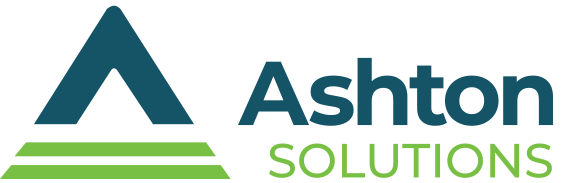We all use smartphones to make phone calls. It’s a daily occurrence, whether it’s through your data plan or Wi-Fi. If you don’t know what Wi-Fi calling is, we’d love to explain to you how it works and what it does to help you with your important communications.
We all use smartphones to make phone calls. It’s a daily occurrence, whether it’s through your data plan or Wi-Fi. If you don’t know what Wi-Fi calling is, we’d love to explain to you how it works and what it does to help you with your important communications.
In Short, To Call with Wi-Fi You Will Use an Internet Connection
Normally, your phone would use its mobile data plan to make calls through your cellular network. But to call with Wi-Fi, your phone will instead use the Internet connection to transmit and receive calls. This can improve call quality and connection in areas where your reception might be poor.
Your typical cell signal relies on a connection to the nearest cell tower, which is shared by loads of other users. That’s not even mentioning buildings, inclement weather, and physical distance, all of which can be factors that negatively affect your call quality. If too many people try to connect to the tower, naturally, the cell service will suffer.
When calling with Wi-Fi, you don’t have to worry about this at all. Your calls are transmitted through an encrypted connection, like with a VoIP system, allowing you to carry out calls as necessary using all the features you know and love. The quality will be much better since so few users are making calls on your network compared to traditional cell towers.
Wireless carriers benefit from calling with Wi-Fi as well, as it uses less data and infrastructure on their end.
This is all assuming you’re not on a public network, which can be congested enough to harm your connection. You’ll also have to provide a home address for emergency services, since Wi-Fi networks are a bit harder to locate than a cell signal.
Get Started
Being able to call with WI-Fi is easy, but the process will differ depending on the operating system. Here’s a general explanation of the process:
Activating on Android
- In your Phone app, access the triple-dot menu and select Settings.
- Navigate to Calls.
- If your carrier offers it, select Wi-Fi calling to turn it on.
Activating on iOS
- In your Settings, select Phone.
- Under Calls, select Wi-Fi Calling.
- Toggle Wi-Fi Calling on This iPhone.
- You will likely be presented with a popup to confirm your address, but if not, you can tap Update Emergency Address to do so.
- If Add Wi-Fi Calling For Other Devices is available, you can go back to Setting>Phone>Wi-Fi Calling and select which devices you can make and place calls on (provided your phone is nearby) via Calls on Other Devices.
As long as you have a good Wi-Fi connection, you should be able to seamlessly make calls the same way you would normally.