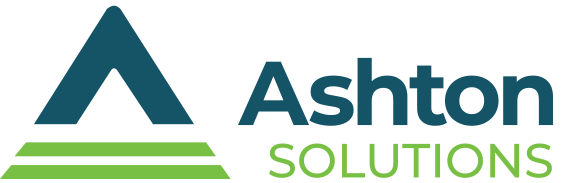When working from home, factors like a dedicated workspace are crucial, with your computer monitor serving as the cornerstone of your workspace. The right monitor can significantly enhance productivity by optimizing visual comfort, improving focus, and adapting to individual needs and preferences. Here are some tips to help you choose the best monitor for your home office.
When working from home, factors like a dedicated workspace are crucial, with your computer monitor serving as the cornerstone of your workspace. The right monitor can significantly enhance productivity by optimizing visual comfort, improving focus, and adapting to individual needs and preferences. Here are some tips to help you choose the best monitor for your home office.
Screen size
The ideal screen size depends on individual needs and workspace limitations. Here’s a breakdown of common screen sizes and their suitability for various tasks:
- 24–27 inches – These monitors are popular choices for basic office tasks, web browsing, and document editing. They offer a good balance of screen real estate without sacrificing valuable desk space.
- 32 inches – This size provides a wider viewing experience, ideal for multitasking, working with spreadsheets, or running multiple applications simultaneously. However, it may require adjusting your viewing distance for optimal comfort.
- 34 inches and above – These ultrawide monitors offer an expansive viewing experience, making them perfect for designers, programmers, and content creators who need to display multiple windows side by side. However, their large footprint demands ample desk space.
Consider these factors when choosing screen size:
- The types of tasks you perform – Larger screens are beneficial for design, video editing, and tasks requiring a broader view.
- Your viewing distance – Ensure the screen size allows for comfortable viewing without constant head movement or neck strain.
- Available desk space – A spacious desk can accommodate larger monitors without compromising ergonomics.
Resolution
Resolution refers to the number of pixels displayed on a monitor, defining image sharpness and clarity. Common monitor resolutions include:
- Full HD (1920 x 1080) – This is the standard resolution for most home and office monitors, offering good image quality for basic tasks.
- Quad HD (2560 x 1440) – Providing a noticeable improvement in sharpness and detail, quad HD (QHD) is ideal for content creation and working with high-resolution documents.
- Ultra HD (3840 x 2160) – Offering exceptional detail and clarity, and truest to life color gamuts, ultra HD (UHD) monitors are perfect for tasks demanding pristine visuals, like video editing or design.
Here are factors to consider regarding resolution:
- Your budget – UHD monitors are typically more expensive than Full HD or QHD options.
- Content consumption – UHD offers the best experience for high-resolution videos and games.
- Display scaling – Ensure your computer can handle the higher resolution for optimized text clarity and application compatibility.
Panel technology
The type of panel technology significantly impacts a monitor’s performance and viewing experience. Here are the main options:
- Twisted nematic (TN) – Affordable and offering fast response times, TN panels are common in budget-friendly monitors. However, they tend to have poorer viewing angles and color accuracy compared to other panels.
- In-plane switching (IPS) – IPS panels offer excellent viewing angles, vibrant colors, and good color accuracy, making them ideal for professionals who prioritize color fidelity, such as graphic designers or photographers.
- Vertical alignment (VA) – VA panels are known for their high contrast ratios, providing deeper blacks and excellent image quality for watching movies or gaming. However, they may have slightly slower response times compared to TN panels.
Here are the key considerations regarding panel technology:
- Your primary work – For tasks like graphic design or photo editing, prioritize IPS panels for accurate color reproduction.
- Viewing angle – If you frequently share your screen with colleagues, choose IPS for a consistent viewing experience from various angles.
- Content consumption – VA panels excel in displaying dark scenes in videos and games.
Ergonomics
Prolonged sitting at a desk can negatively impact your posture and lead to musculoskeletal issues. Here’s how your monitor can contribute to an ergonomic setup:
- Adjustable stand – Look for monitors with adjustable stands offering height, tilt, and swivel options, allowing you to customize your viewing position for optimal comfort.
- Eye level placement – Ideally, the top of your monitor should be at eye level to minimize neck strain. Consider monitor risers if your current stand doesn’t allow for sufficient height adjustment.
- Blue light filter – Many monitors offer built-in blue light filters designed to reduce eye strain. This makes it particularly beneficial for those who spend long hours in front of a screen.
Boost your productivity and protect your eyes. With the right monitor, you can experience reduced eye strain and improved focus. Let us help you find the perfect fit for your home office.