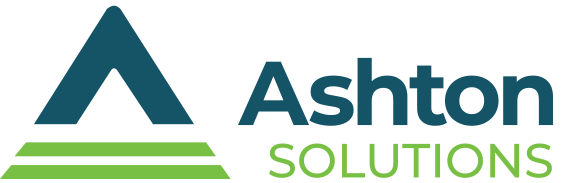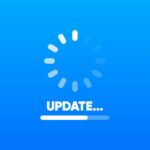Ever been stuck with zero service and wished your phone could still text? Well, now it can — thanks to Apple’s cool satellite messaging feature! Let’s break down how to use it, so you’ll be ready when the signal drops, whether you’re hiking the backcountry or facing an emergency.
Ever been stuck with zero service and wished your phone could still text? Well, now it can — thanks to Apple’s cool satellite messaging feature! Let’s break down how to use it, so you’ll be ready when the signal drops, whether you’re hiking the backcountry or facing an emergency.
How satellite messaging works on iPhones
Apple’s satellite texting feature ensures communication even when you’re outside cellular or Wi-Fi range by utilizing both iMessage and SMS. When possible, messages to other iPhone users are sent via iMessage over the satellite network. If the recipient doesn’t have iMessage, the system automatically switches to SMS via satellite, ensuring the message can still reach any mobile phone.
To use the satellite messaging feature, you’ll need an iPhone 14 or later running iOS 18 or newer. The service is currently available only in the US and Canada, and requires an active SIM card. While the feature is free for the first two years after activation, charges may apply afterward, depending on future updates or your carrier’s terms. Make sure iMessage is enabled before heading outside cellular or Wi-Fi coverage to ensure seamless communication.
Setting up your phone for satellite texting
Before venturing into areas without cellular or Wi-Fi service, follow these steps to ensure your iPhone is ready:
- Turn on iMessage: Enable iMessage in your settings to use satellite messaging seamlessly.
- Check SIM activation: Make sure your SIM card is activated.
- Prepare emergency contacts: Add emergency contacts or set up a Family Sharing group to simplify initiating satellite communication.
How to send and receive messages via satellite
When you find yourself without cellular or Wi-Fi coverage, your iPhone will guide you to connect to the nearest satellite to send messages. Simply open the Messages app, and if prompted, tap Use Messages via Satellite. Follow the on-screen instructions to connect, ensuring you’re outdoors with a clear view of the sky for optimal connectivity.
Then, simply compose your message and hit send. Messages transmitted via satellite will display a green send button, indicating SMS delivery. Once connected, a green dot and satellite icon appear at the top of your screen. If the signal weakens, the dot turns orange, and directional arrows help you reposition for better connectivity.
Additional features
Satellite messaging isn’t limited to standard text communication. Other features include:
- Emergency SOS: Contact emergency services when you’re in distress
- Find My: Share your location with trusted contacts
- Roadside assistance: Request help when stranded in remote areas
Curious about Apple’s innovative features or want to explore how they can enhance your communication and safety? Contact us today to learn more about Apple’s cutting-edge technology. We’re here to help you make the most of your iPhone experience.