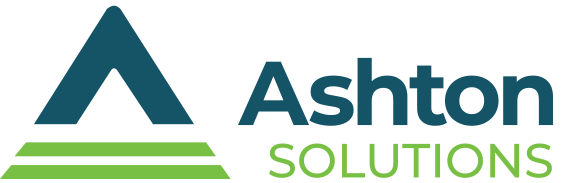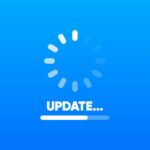The clock is ticking for Windows 10 users, as official support will end in October 2025. But what does this mean for you, and how should you prepare? This guide covers everything you need to know to prepare for the transition.
The clock is ticking for Windows 10 users, as official support will end in October 2025. But what does this mean for you, and how should you prepare? This guide covers everything you need to know to prepare for the transition.
What happens when Windows 10 support ends?
Your computer won’t suddenly stop functioning after support ends. You’ll still be able to access your files, browse the web, and carry out everyday tasks as usual. However, there’s an important drawback: Microsoft will no longer provide security updates, bug fixes, or technical support. Over time, this could leave your system increasingly vulnerable to security threats and performance problems.
Why won’t Microsoft support Windows 10 anymore?
You might be wondering, “If Windows 10 still works so well for millions of users, why is Microsoft ending its support?”
The short answer is planned life cycle management. Technology evolves quickly, and continuing to support older software takes up significant resources. Microsoft typically provides support for its operating systems for about a decade, and Windows 10, released in 2015, will reach its 10-year mark by October 2025. This timeline aligns with industry standards and ensures a predictable transition for users.
But there’s another big reason: Microsoft wants to shift focus to Windows 11, their newest and most secure operating system. Windows 11 is designed to take advantage of newer hardware, enhance data security, and integrate innovative tools such as AI-powered assistants. These advancements require a more sophisticated foundation than what Windows 10 was designed for. By encouraging users to move to Windows 11, Microsoft can prioritize enhanced security, performance, and cutting-edge features while streamlining the infrastructure behind the scenes.
While switching over to a new operating system might seem inconvenient at first, it represents a broader shift toward a future of safer, more efficient, and highly capable computing.
What are your options after the Windows 10 end of life?
To stay protected, it’s important to plan your next steps well before the support window closes.
Option 1: Buy a new PC with Windows 11 preinstalled
If your current device is getting a little sluggish or outdated, this might be the perfect opportunity to upgrade. Most new computers now come with Windows 11 already installed, giving you the latest features, security updates, and a more modern interface.
Some retailers even offer trade-in deals or discounts if you hand over your old Windows 10 device, which is a great way to offset the cost.
Option 2: Upgrade your current operating system to Windows 11
You may not need to purchase a new device to experience Windows 11. Many Windows 10 PCs are eligible for a free upgrade, provided they meet the necessary hardware requirements.
To find out if your device is compatible, download Microsoft’s PC Health Check Tool. This tool will quickly scan your system and confirm whether it’s ready for the upgrade. If your hardware passes the test, the upgrade process is straightforward, allowing you to access the latest updates and features without missing a beat.
However, if your PC doesn’t meet the requirements, don’t attempt to force the upgrade, as this could lead to stability issues. To ensure a smooth transition, it’s always best to follow Microsoft’s official guidelines.
Option 3: Keep using Windows 10
Yes, you can keep using Windows 10 after 2025, but it comes with risks. Without official support or updates, your system will become increasingly vulnerable to malware and security threats.
If you decide to stick with Windows 10, consider installing strong third-party antivirus software and exercising caution when downloading files or clicking on links. Microsoft may offer extended security updates for a fee, but the details for everyday users are still developing at this time.
While your device may still run Windows 10 smoothly today, October 2025 — the end of official support — will arrive sooner than you think. Planning ahead can save you from making rushed decisions later. If you have further questions, reach out to our IT experts. We’re always happy to provide guidance.